Hey there, folks! I’ve been dealing with a bit of a speed bump in my home network setup.
After some troubleshooting, I discovered that the issue was caused by a dead port on the Intel 82576 NIC card that my pfSense instance was using in Hyper-V. The port light was flashing orange, indicating a problem with the connection. It was clear that the faulty port was the root cause of the performance degradation.
To address the issue, I took the following steps:
- Identify the Problematic Port: First, I pinpointed the exact source of the problem. It was clear that the dud port on the Intel NIC card was causing the slowdown.
- Switch Manager and Swapping Cable: To work around the issue, I used the switch manager to “swap” the WAN port that was being used. This effectively bypassed the dead port and connected me to a functional port on the NIC card. I also swapped the cable from the dead port to a fresh one as a test. This simple switch in port and cable confirmed that the dead port was the culprit.
By utilizing the switch manager and swapping the cable, I was able to restore network performance without the need for a new NIC card. It was a cost-effective solution that allowed me to keep my pfSense setup running smoothly.
If you’re experiencing similar issues with a dud port on your network interface card, you can try using the switch manager to reroute the WAN connection and swapping the cable to a functional port. It’s a simple yet effective workaround that can help you keep your network running smoothly.
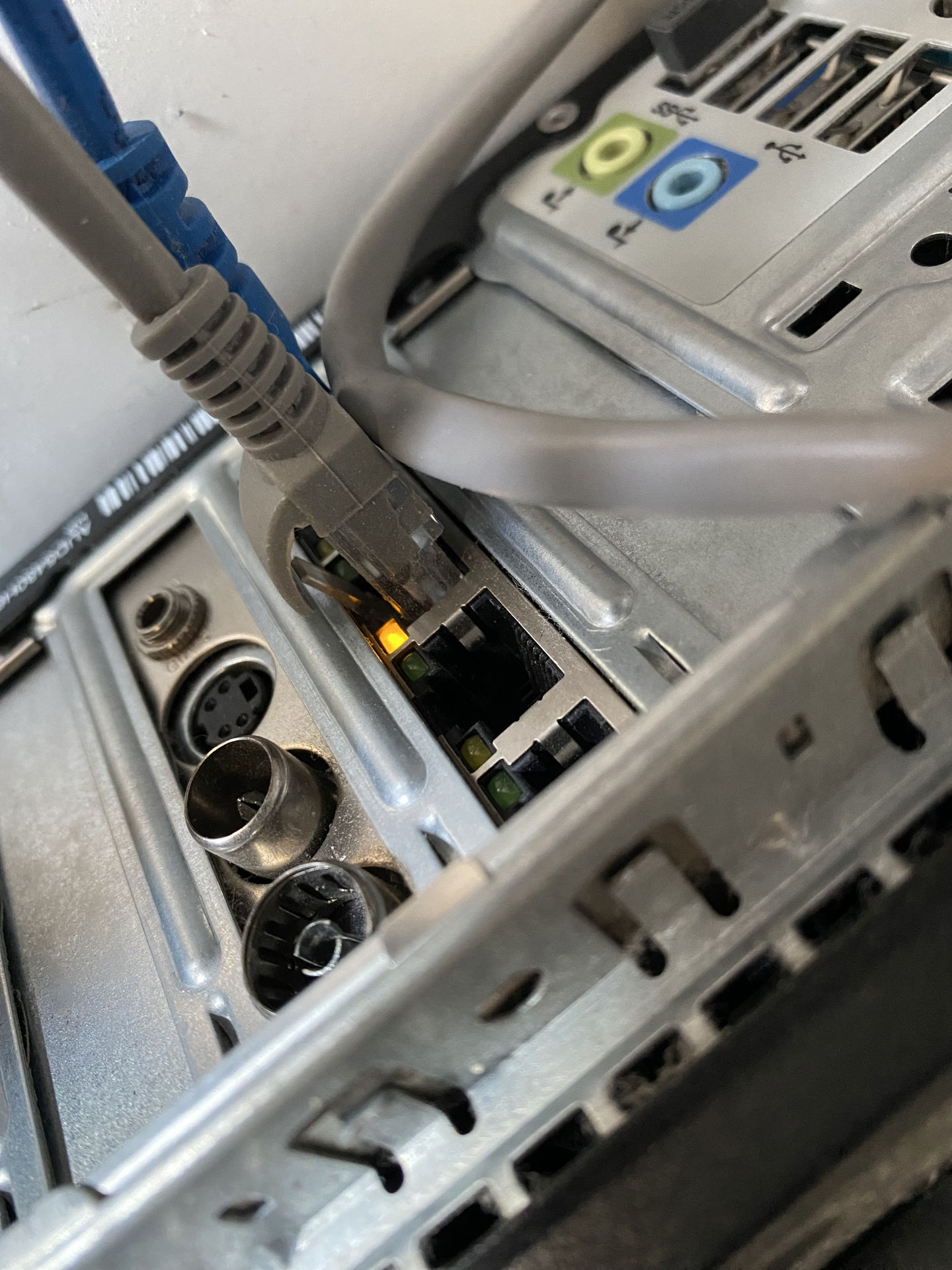
Leave a Reply